Hand Gesture Recognition Based Interactive Gaming using Python
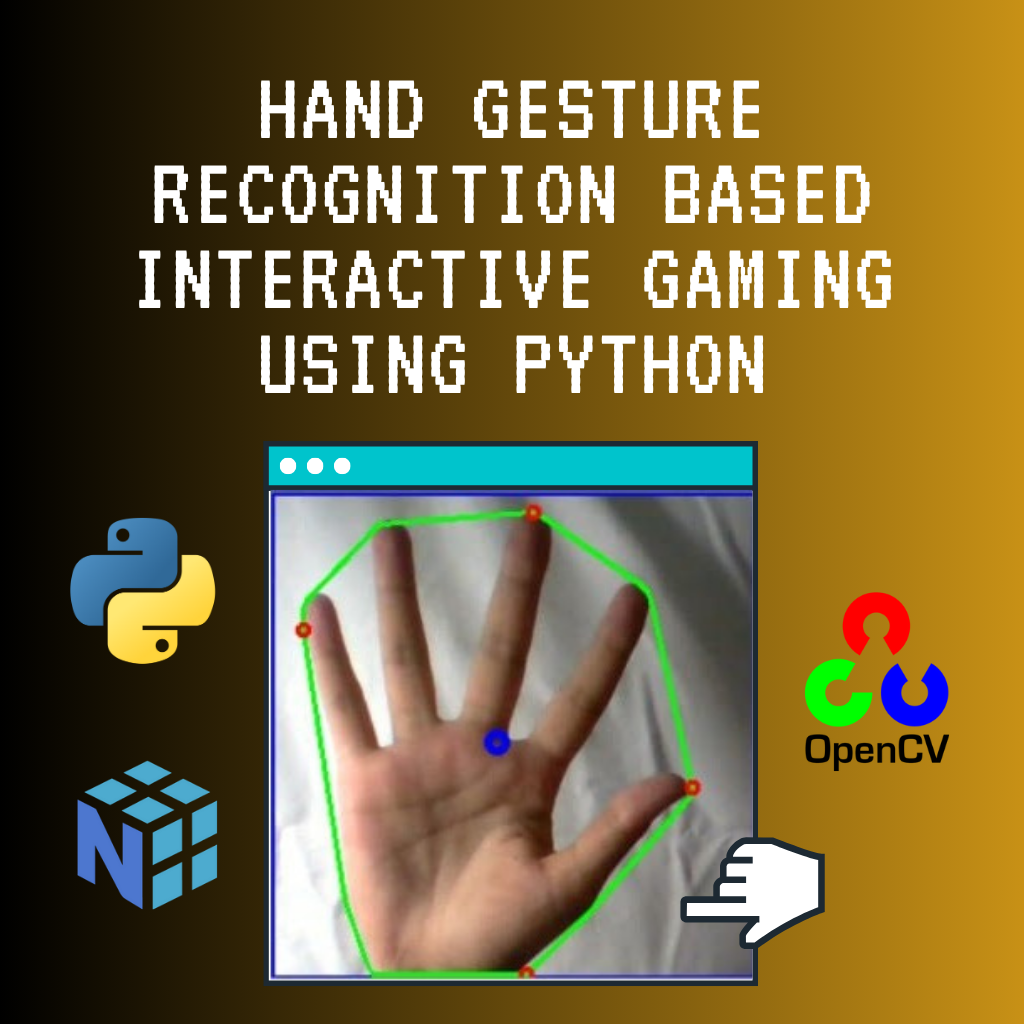
Wouldn’t it be fun, if you could use your hand to control the car in a game? So, here we have proposed a computer vision concept to control the game with hand gestures by mapping gestures to the W, A, S, D keyboard keys.
Tested on games like: Need for Speed, GTA 5, Blur, Spiderman.
Video Tutorial
The code is well documented at each step and is easy to understand and implement.
Libraries Used
- imutils
- numpy
- opencv2
- time
- sklearn
- pyautogui
- ctypes
Installation
To install the required libraries, you can use the requirements.txt file provided in the src directory. Run the following command in your terminal:
cd src
pip install -r requirements.txt
Scripts
The repository includes several main python(.py) files particularly:
control.py(Code to map gesture- slope and distance with the keys)directkeys.py(Code to interact with the keyboard keys. Reference: Simulate Python keypresses for controlling a game)camera.py(Code to handle camera initialization and release)trackbars.py(Code to create and manage trackbars for HSV values)processing.py(Code to process frames and contours)main.py(Main code to run the application)
How to run the code? (An In-Depth Explanation)
Steps to Run the Code:
-
Download and Unzip Scripts:
- Download the
src/scriptsdirectory and unzip all.pyscripts in the same folder. This ensures that all necessary scripts are available in one place for the application to run smoothly.
- Download the
-
Set Up the Development Environment:
- We have used PyCharm Community Edition to run the codes. However, you may use other Python editors that support the required libraries. Ensure that your development environment is properly configured to run Python scripts.
-
Run the Main Application:
- Execute the
main.pyfile. This is the entry point of the application and integrates all the functionalities provided by the other scripts.
- Execute the
-
Adjust HSV Values:
- Use the trackbars to adjust the HSV (Hue, Saturation, Value) values so that only your hand is visible in the camera feed. This step is crucial for accurate gesture detection.
-
Start Gesture Recognition:
- Set the Start trackbar to 1. This activates the gesture recognition functionality, allowing you to use your hand to control the game.
Notes:
-
Background and Lighting:
- For better accuracy, use a plain white or black background. Ensure that the room is well-lit to improve the visibility of your hand in the camera feed.
-
Customizing Gesture Mapping:
- You are free to modify the slope and distance values in
control.pydepending on the gestures you make. This allows you to customize the gesture recognition to suit your preferences.
- You are free to modify the slope and distance values in
-
Mapping More Gestures:
- You can map additional gestures to keys. Refer to the link for more information on how to simulate keypresses in Python.
Flow of the Application:
-
Camera Initialization:
- The application starts by initializing the camera using
camera.py. This script handles the setup and release of the camera.
- The application starts by initializing the camera using
-
Trackbars Setup:
- Trackbars for adjusting HSV values are created and managed using
trackbars.py. These trackbars allow you to fine-tune the color detection parameters.
- Trackbars for adjusting HSV values are created and managed using
-
Frame Processing:
- Each frame captured by the camera is processed to detect contours using
processing.py. This script applies various image processing techniques to identify the hand in the frame.
- Each frame captured by the camera is processed to detect contours using
-
Gesture Mapping:
- The detected gestures are mapped to keyboard keys (W, A, S, D) based on slope and distance calculations in
control.py. This script translates the hand movements into corresponding keypresses.
- The detected gestures are mapped to keyboard keys (W, A, S, D) based on slope and distance calculations in
-
Keyboard Interaction:
- The mapped gestures are used to simulate keypresses to control the game using
directkeys.py. This script interacts with the operating system to send keyboard inputs.
- The mapped gestures are used to simulate keypresses to control the game using
-
Main Application:
- The main application logic is handled in
main.py, which integrates all the above steps. This script coordinates the overall flow of the application, ensuring that each component works together seamlessly.
- The main application logic is handled in
By following these steps and understanding the flow of the application, you can effectively use hand gestures to control games and customize the gesture recognition to suit your needs.
Hope you Like it! Thanks.